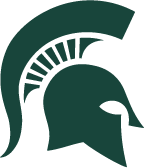i-Clicker Setup Instructions#
We will be using iClicker to make our class time more engaging. This will help me understand what you know, give everyone a chance to participate, and increase how much you learn in class. This will also provide you with feedback on how well you are comprehending course concepts, help you master challenging concepts, and allow you to review material after class.
Participating in the iClicker sessions will not be counted towards your final grade; however, responding to the in-class clicker questions will be counted toward extra credit. I do not penalize you for not knowing the correct answer. I prefer to know what you know in-the-moment. The extra credit will be calculated by taking the total number of clicker questions you answer divided by the total number asked this term. This can earn you up to 1% extra credit toward your overall homework grade.
You can access the iClicker application on a smartphone, tablet or laptop. It is your responsibility to follow the steps below to properly register your iClicker account. Please do so no later than Wednesday, Jan 22nd. You will have access to your response records. I kindly ask that you regularly check them for any discrepancies and bring them to my attention within 48 hours.
Getting iClicker Remote set up#
In order to participate in the iClicker activities and ensure that your grades are properly reflected in the gradebook, follow the steps below:
Download the iClicker Student app on your smartphone or tablet OR go to https://student.iclicker.com/#/login using your laptop.
Sign in using your MSU credentials (NOT through the campus portal).
Add the course to your iClicker account.
At the top right, click the (+) then select Michigan State University.
Select the course by entering “PHY321: Classical Mechanics I” in the search bar.
Double-check the details you see to make sure you select this course (i.e. course name, instructor name, course term, course meeting times).
Click “Add Course”.
Once you’ve successfully signed in, you should be able to click on the course.
Right now you should see “Nothing to see here”; however, this is where you’ll have access to your scores. Again, I kindly ask that you regularly check them for any discrepancies and bring them to my attention within 48 hours.